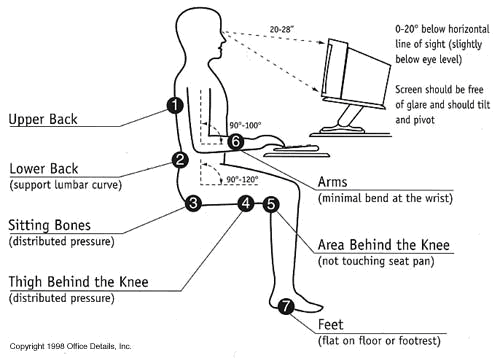Ergonomic Guidelines for Arranging a Computer Workstation
Setting up your office using ergonomic considerations is important to protecting your health. Most ergonomic experts agree on certain designs that will promote your well-being and productivity.
To understand the best way to set up a computer workstation, consider the concept of the “neutral body position.” This is a comfortable body posture in which your joints are naturally aligned. Working in this neutral body position reduces stress and strain on the muscles, tendons and skeletal system, and reduces risk of developing a musculoskeletal disorder (MSD). These guidelines are summarized below:
- Hands, wrists and forearms are straight and roughly parallel to the floor.
- Head is level, or slightly bent forward, forward facing, and balanced.
- Shoulders are relaxed and upper arms hang naturally at the side of the body.
- Elbows are close to the body and bent between 90- 100 degrees.
- Feet are fully supported by the floor or a footrest.
- Back is fully supported with appropriate lumbar support when sitting vertical or slightly leaning back.
- Thighs and hips are supported by a well-padded seat and are parallel to the floor.
- Knees are about the same height as the hips with the feet slightly forward.
Ideal Office Ergonomic Features
Regardless of how good your working posture is, maintaining the same posture for long periods of time is not healthy. You should change your working posture frequently throughout the day in the following ways:
- Make small adjustments to your chair or backrest.
- Stretch your fingers, hands, arms, torso.
- Stand up and walk about periodically.
Other Considerations
Monitors: Choosing a suitable monitor and placing it in an appropriate position helps to reduce awkward postures and overhead glare. Monitor distance is generally considered to be between 20 and 40 inches from the eye to the computer screen. This will help reduce eye strain. Position the monitor directly in front of you, so that your head, neck and torso face forward when facing the screen. Monitors should be no more that 35 degrees to the right or left. The top of the monitor should be at eye level or slightly below. The center of the computer monitor should be located 15 to 20 degrees below the horizontal eye level.
Keyboards: Proper selection and arrangement of the computer keyboard helps reduce exposure to awkward postures, repetition and contact stress. Keyboards, pointing devices or working surfaces that are too high or low can lead to discomfort or injury. Adjust the height of the chair or workstation to maintain a neutral body position. Elbows should be about the same height as the keyboard and hang comfortably to the side. Shoulders should be relaxed. A keyboard tray may be necessary of the work surface or chair cannot be adjusted. Have adequate space for multiple input devices (keyboard, mouse/pointer etc.). Place the keyboard in front of you at a distance that allows elbows to stay close to the body. Avoid awkward wrist angles or direct contact of wrists with sharp edges..
Chair armrests: Having armrests can be useful to aid getting into and out of the chair. They can also be useful for resting the arms and supporting the shoulders. The armrests should be positioned slightly above the height of the keyboard.
Document holder: Use a document holder that can be comfortably seen.
- Use an in-line document holder that sits between the keyboard and screen and is aligned with the mid-line of your body so all you have to do is look down to see the document and raise your eyes to see the screen.
- Use a screen-mounted document holder and position this to the side of your screen that is your dominant eye.
- Use a free-standing document holder and position this next to the side of your screen and at a slight angle, so that it follows the curve of your screen
Lighting: Make sure the lighting in your office isn’t too bright. You shouldn’t see glare on the screen. Also, make sure that the monitor screen isn’t backed to or facing a bright window. An anti- glare screen may be helpful.
Is your office struggling with workplace ergonomics? Our Industrial Rehab program can help you prevent injuries before they even occur – and maximize your productivity. Call one of our locations in Chesapeake, Newport News, or Norfolk or email us for more information!